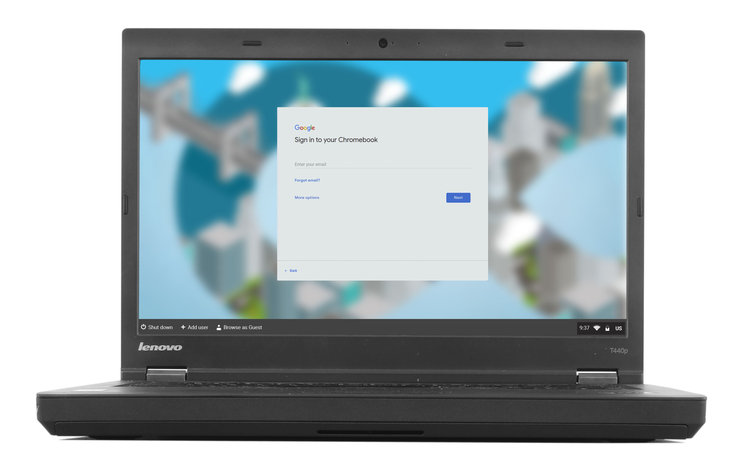
I got a new Lenovo ThinkPad T480S with less than $700 this holiday season to replace my HP Envy 15 but I don’t want to throw the old computer away because it is still working well, so I decided to keep it as a test computer. I can use it to test the last release of various Linux distros, such as Ubuntu 19.10, Fedora Workstation 31, elementary OS 5.1, Zorin OS 15, and more, or I can turn it into a Chromebook, for free.
In case you don’t know already, Chromebook is a laptop running the Chrome OS, designed by Google, as its operating system. The Chrome OS is based on the Linux kernel and is preinstalled on Chromebooks, and it is not available for download. If you want to give Chrome OS a try, you either have to buy a Chromebook or install the open-source version of the Chrome OS: Chromium OS.
The price of a Chromebook ranges from less than $200 to near $1000, depending on the hardware configuration of the Chromebook. The price tag for a low-end Chromebook may seem attractive, but keep in mind that the majority of the Chromebook apps run in a Google Chrome web browser, you may find that some of your favorite applications and games cannot be installed on Chromebook. Therefore, you should try a Chromebook to see how it works and to see if it can suit your needs, before purchasing one.
The Chrome OS is based on the open-source Chromium OS, therefore, a computer running the Chromium OS is essentially an open-source Chromebook. Unlike Linux, however, the installation of Chromium OS is hard and requires daunting technical skills, including manually building and installing Chromium OS.
Fortunately, Neverware developed a product called CloudReady that will easily install Chromium OS on a compatible computer and thus turn it into a Chromebook. There are two ways to try CloudReady: 1. If your computer is not too old, you can install the free Home Edition of CloudReady by following its simple install guide. Keep in mind, though, this method will wipe out any data on your computer, so you need to back up your important data before the installation. 2. You can load CloudReady in a virtual machine without installing it on your computer. You will need to install the free VMware Player first, then download and import the CloudReady image into the free VMWare Workstation Player. This method will not change anything on your computer so it will give you time to try CloudReady before you make the final switch, as shown in the following screenshots.
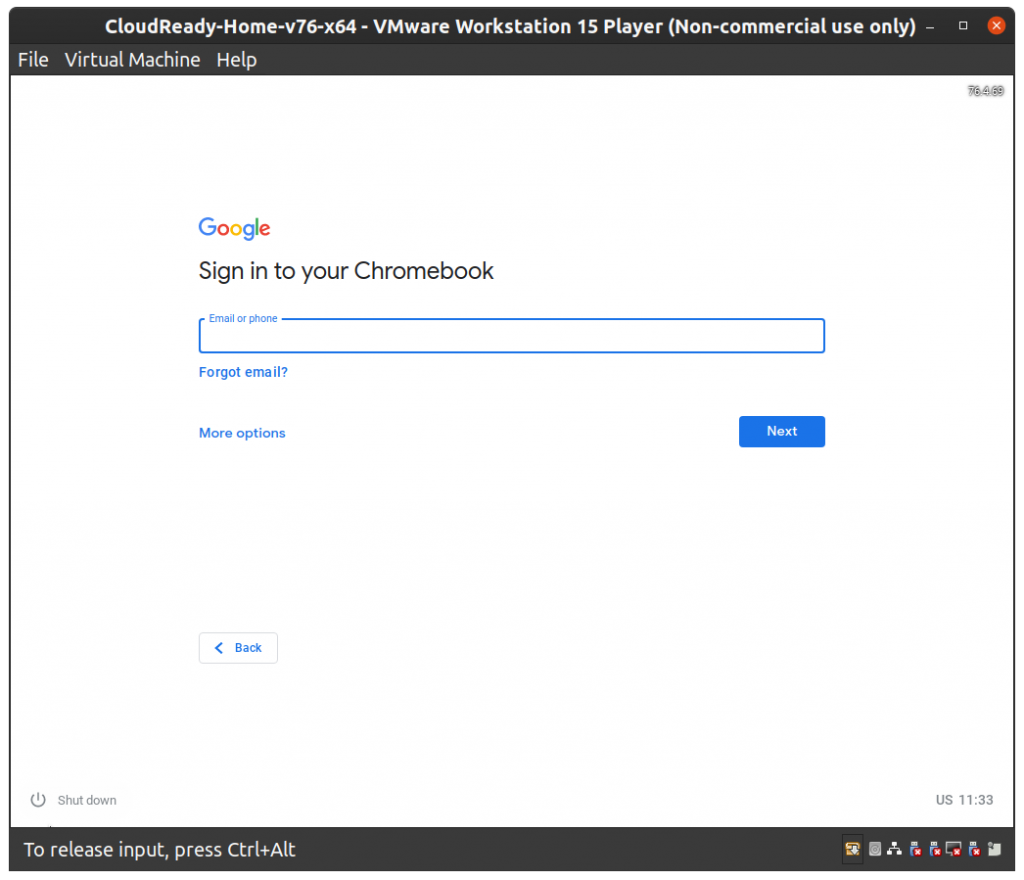
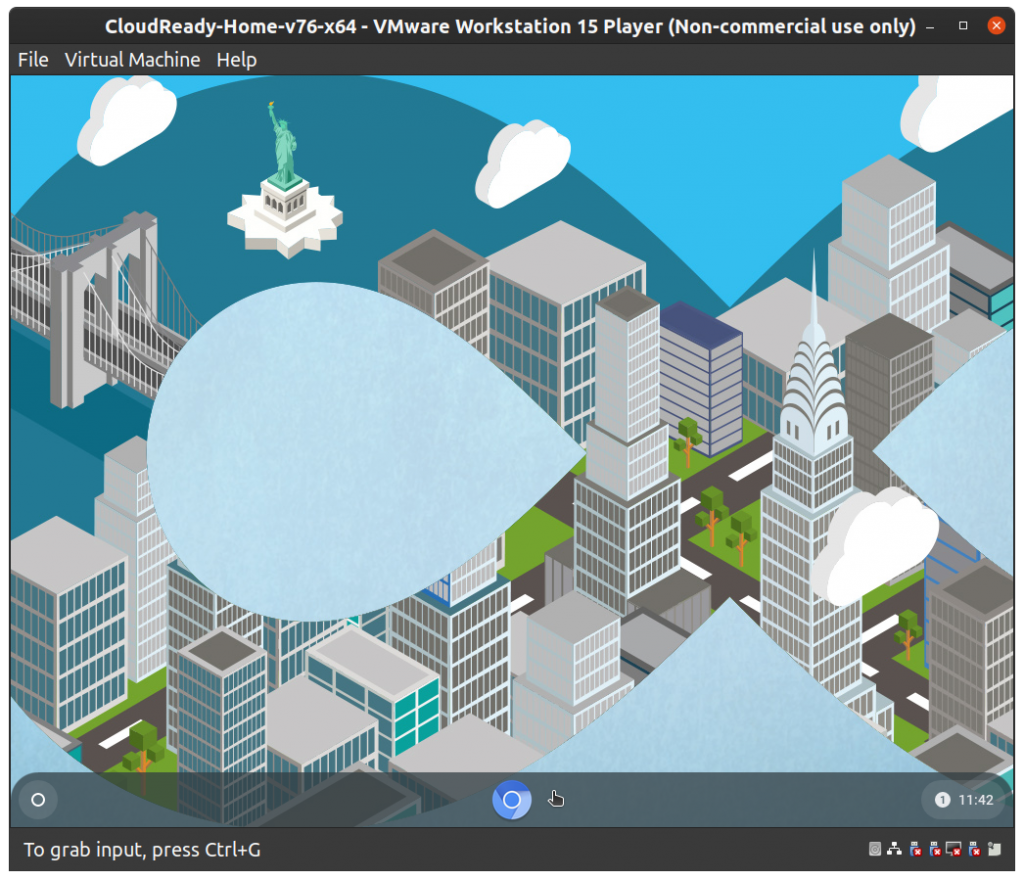
So if you got a new computer this holiday season, what did you do with your old computer?
