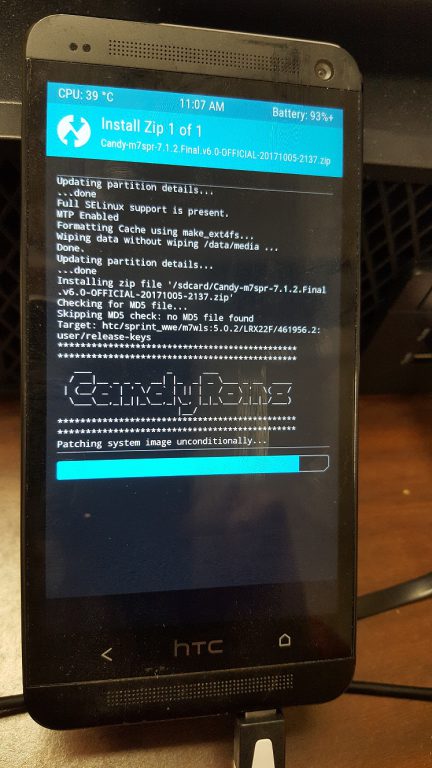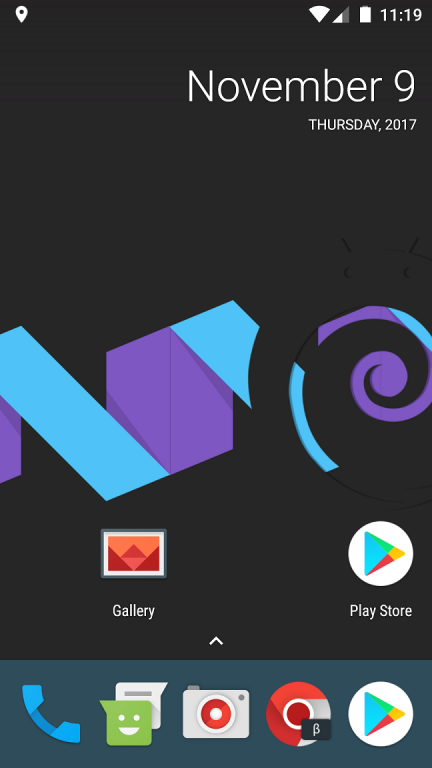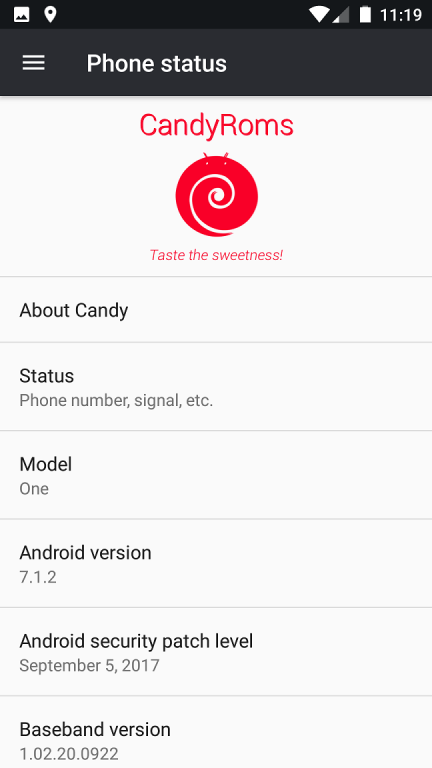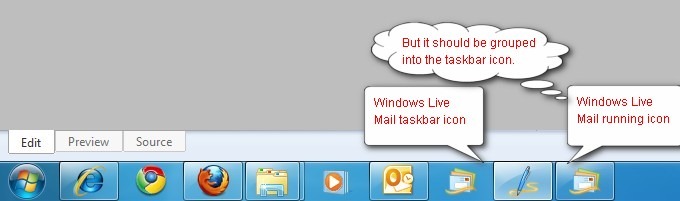I have a old HTC One M7 smartphone sitting there for two years and both HTC and Sprint have stopped releasing updates long time ago, so it is still running Android 5 Lollipop. There is no trade-in value for this phone and I feel like it is a waste to throw away the phone, so I decided to root it and install a custom ROM to see if it will work. After some research online I successfully installed CandyRom, which is a custom ROM for Android 7 Nougat. Now my old HTC One M7 is running smoothly with all the new features from Android 7 Nougat. The whole process is fairly easy if you know how to root your device. If you don’t know how to root your phone, then follow the instructions on this post.
After you rooted your device and installed TWRP, the rest would be a breeze.
- Connect your phone to your computer via USB so that you can transfer file to it.
- Download your favorite custom ROM that is specifically developed for the Sprint mode of HTC One M7 and save the file on the root level of your phone. There are many good ROMs available and the best place to find them is on xda-developers’ website: https://forum.xda-developers.com/sprint-htc-one/development. My favorite one is called CandyRoms and you can find more information here.
- Since there is no Google service included in the ROM, you will need to install Google apps (aka Gapps) after you install the ROM. There are also many developers created Google apps, and the one I used is called Open Gapps. There are different packages of Gapps, the larger size of the package, the more Google apps included in it. For Sprint HTC One M7, it is recommended to choose a small package. I chose Pico package with a size of 70MB. You can always install additional Google apps after the installation.
- Power off you phone. Then hold the volume-down key and the power key at the same time until the phone reboots. You will notice a different boot screen, use the volume key to choose Recovery, then press the Power key to enter the Recover mode.
- In the Recovery mode, click Wipe, then slide the bar to do a Factory Reset.


- After the Factory Reset and Wipe, go back the main menu of TWRP then choose Install. Scroll all the way down you will see the custom ROM file you download and follow the onscreen instructions to install it.

- Once the ROM is installed, then go back to the main menu and install the download Gapps.

- Now it is time to reboot the phone so you can set it up.

- Congratulations, you have a HTC One M7 running on Android 7 Nougat now.


Let me know what you think.