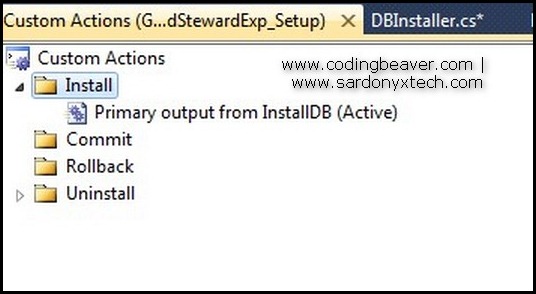If you are a e-Rewards member, you may have received an email at some point inviting you to install e-Rewards Notify desktop application. If you ever wonder it is OK to install it, then the short answer is “No, don’t install it”.
The invitation email describes e-Rewards Notify as a desktop application which delivers survey invitations straight to your desktop, but if you read the detailed information about the application on e-Rewards web site, you will notice the problem. According to e-Rewards Notify FAQ (this FAQ page is only available to registered e-Rewards members, so you will need to log in to see it):
e-Rewards Notify is a desktop application downloaded to your computer that helps market researchers better understand your online activities — the sites you visit and how often you visit them. With this information, we will be able to offer you more surveys that are relevant to your interests.
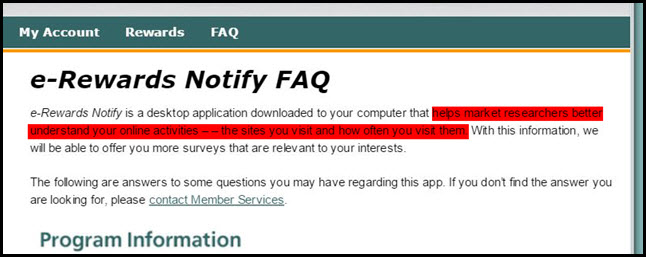
The highlighted text basically means e-Rewards Notify will run on your computer as a proxy which will monitor your online behavior and send your online activities back to either e-Rewards or third-party market researchers so they can study you and “offer” you surveys that are relevant to your interests. It is much worse than tracking cookies as far as the user privacy is concerned and once installed it will run as a background Windows service (e-Rewards Notify is only available for Windows platform at this moment). Although there will be a taskbar icon, it does not give you an option to close it, and you will have to manually close it via Task Manager. What’s worse is that the installer will automatically change your network connection to use proxy and this change can cause other applications on your computer to stop working, and Google Drive is one of the unfortunate applications.
Right after the installation of e-Rewards Notify, Google Drive will become disconnected and give “Google Drive – unable to connect” error. The error was caused by the fact that the network connection is through proxy and Google Drive does not seem to work with proxy.
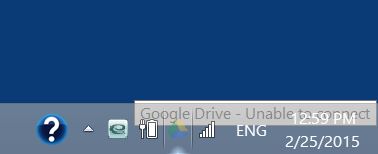
If you happen to have e-Rewards Notify installed, then you should uninstall it at once because it is pesky and privacy-intrusive, and will cause problems on your other applications. However, it is not an easy job to uninstall it from your computer, contrary to what is said on their web site. Here are the steps you need to take in order to COMPLETELY remove e-Rewards Notify from your computer:
1. After the installation of e-Rewards Notify, three Windows services will be created and started automatically. You can see the services in Task Manager or Services list.
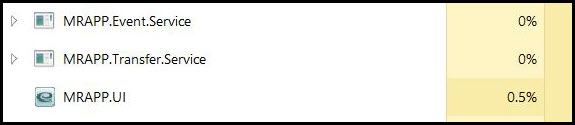
In order to successfully uninstall e-Rewards Notify, we need to stop those services and delete them. Go to Control Panel -> System and Security -> Administrative Tools -> Services, then locate those services and stop them.
2. Use Windows built-in uninstaller or Revo Uninstaller to uninstall e-Rewards Notify. If have Revo Uninstaller installed before installing e-Rewards Notify, then Revo Uninstaller will keep track of the registry changes made by e-Rewards Notify, and when when you use Revo Uninstaller to uninstall e-Rewards Notify, it will scan the registry and list the registry changes so you can let the uninstaller to delete those registry changes for you.
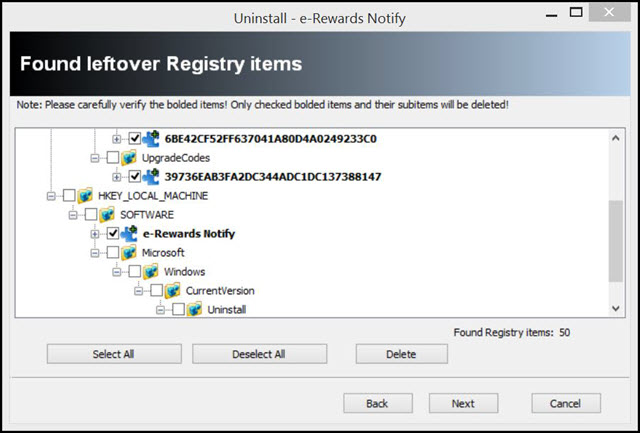
If you don’t have Revo Uninstaller, then after uninstalling e-Rewards Notify, you should manually search your registry for “MR APP” and delete all found entries. To launch the registry editor, hold Windows key + R, then type in “regedit” (without quotes), then OK. In Registry Editor, click CTRL+F to lauch search interface, then enter “MR APP” in the text box and click Find Next. After you find and delete an entry, click F3 key to continue the search until there is no more entry matching “MR APP”.
After this, reboot your computer and the pesky e-Rewards Notify should be removed. You may also want to check your file system to see if the uninstaller actually deleted all the files. The installation folder for e-Rewards Notify is C:\Program Files (x86)\MR APP, if the folder is still there, then manually delete it and its contents.
Hope this helps.