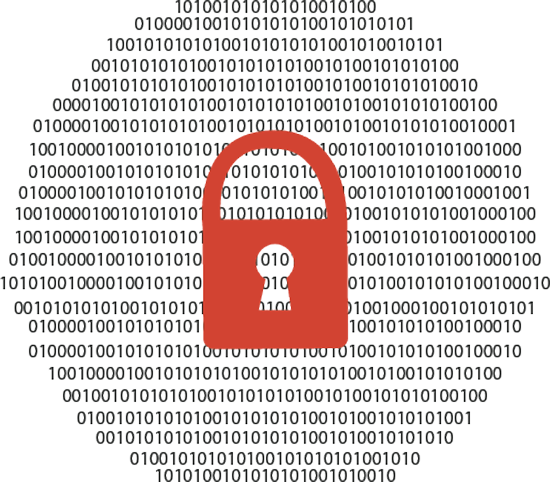When you initially set up your new Windows computer, the first user you created will be an administrator account by default, this design can greatly ease the process of setting up your computer because you don’t have to enter administrator password every time you install software. However, once the setup is finished, it is not recommended to continue to log on your computer with this administrator account because it gives malicious program (virus, spyware, etc) opportunity to run or install themselves automatically without your notice. Therefore, you should always log on your computer with a standard account for your regular use, and when you need to install software or change system settings, all you need to do is to provide Windows a password for an administrator account. By using this account, malicious program will not be able to install without your consent.
How do you downgrade your administrator account to standard account?
First of all, we need to create another administrator account before we can downgrade an administrator account.
Create a new administrator account
1. Go to Control Panel->User Accounts and Family Safety->User Accounts->Manage another account, then click Add a user account
2. In How will this person sign in screen, choose Sign in without a Microsoft account (not recommended) at the bottom of the screen, then click Local account in Add a user screen.
3. Fill in all the fields. For example, you can choose Boss as the User name, then enter a strong and secure password.
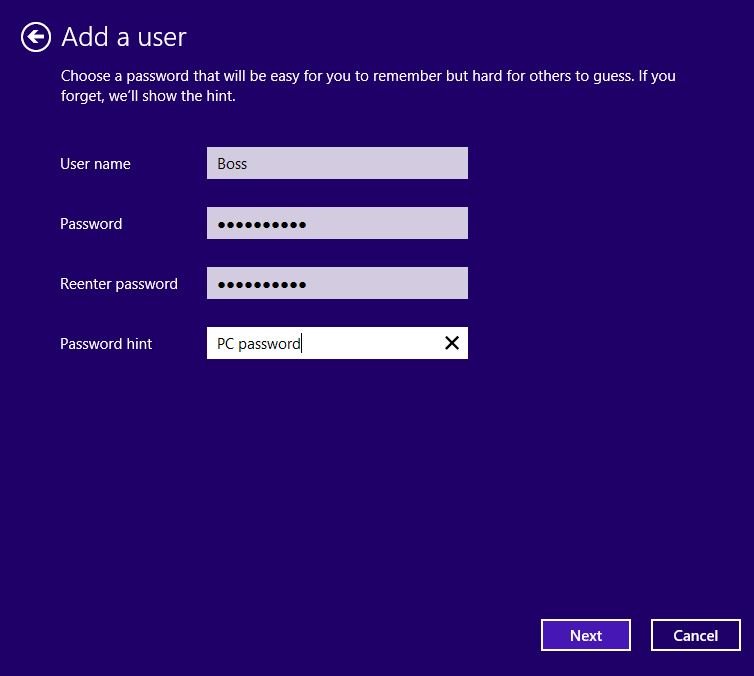
4. Click Finish to add the new user.
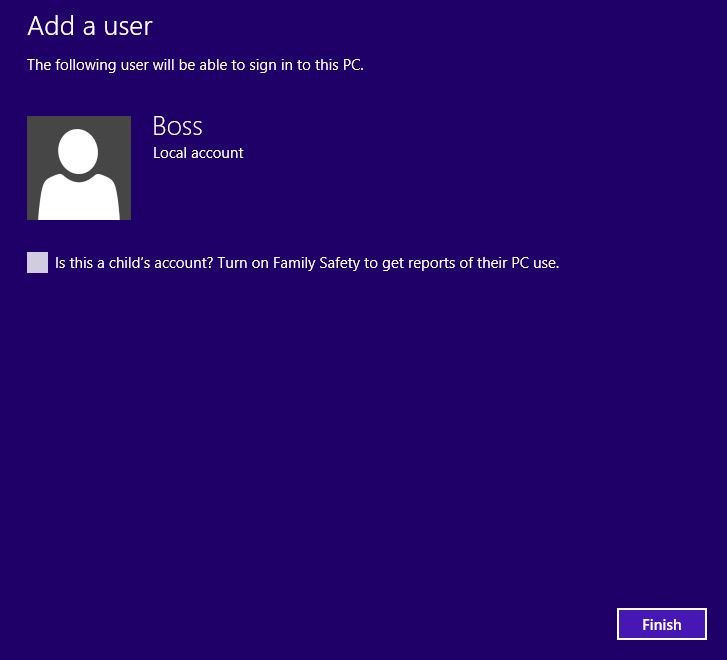
This new account by default is a standard account, and we need to promote it to an administrator before we can demote the other administrator account. Go to Manage Accounts screen as in the Step 1, select the Boss account, then click Change the account type.
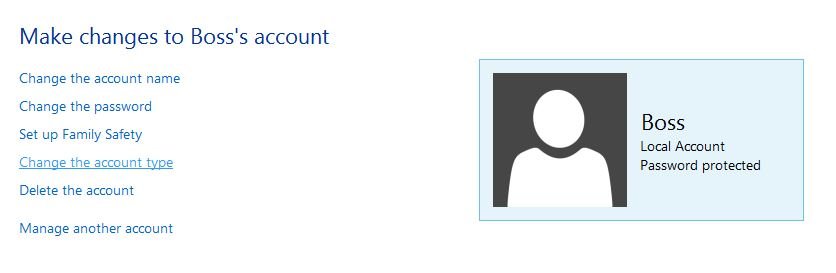
Change the account type from Standard to Administrator, then click Change Account Type button to exit.
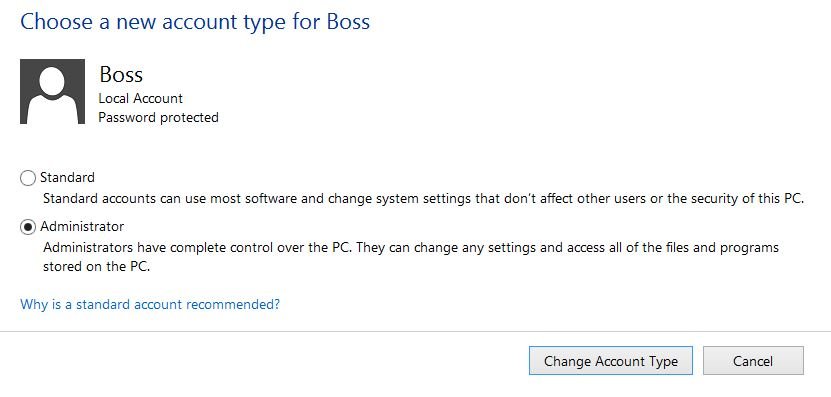
Now since we have a new administrator account, we can safely degrade the other administrator account to a standard account. Just follow the same steps to choose your original administrator account, then change the type from Administrator to Standard.
You can continue to log on your computer as usual, but when you try to install software or change system settings, you will be prompted for password as following screen shot:
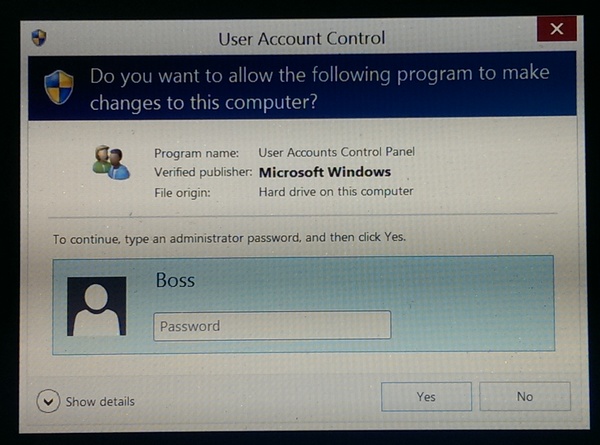
Using this account plus a safer web browser, for example Google Chrome, can greatly reduce the chance of your computer getting infected by malicious programs.