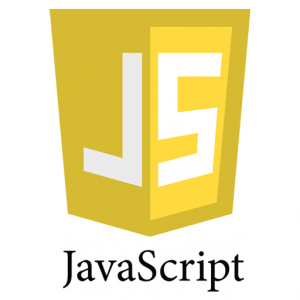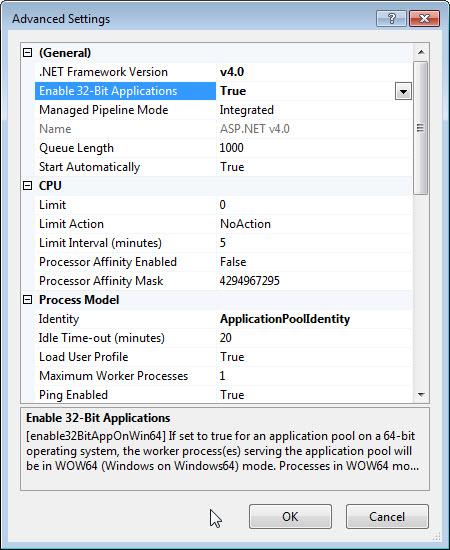In my previous post, I described how to fix the problem when your VirtualBox on 64-bit host OS only supports 32-bit guest OS. If you are using Windows 8.1, you may find that enabling the hardware virtualization in BIOS as in the aforementioned post does not help. The reason is that by default Windows 8.1 enables a feature called Hyper-V, which does not work well with VirtualBox, so if you want to use VirtualBox to install 64-bit guest OS, then you will have to disable Hyper-V feature besides enabling the hardware vitualization in BIOS.
How do you disable the Hyper-V feature in Windows 8.1? Hit the Windows key on your keyboard, then start typing “Control Panel”, then click Control Panel, click Programs, and then Turn Windows features on or off. Then find Hyper-V feature from the list, and then uncheck the feature, and click OK to exit. You may need to restart your computer. After reboot, you can launch VirtulBox and you will see that it can support 64-bit guest OS now.
Another way to go to Control Panel is to move your mouse over to the left bottom corner, then right-click it, then click Control Panel from the pop-up menu.