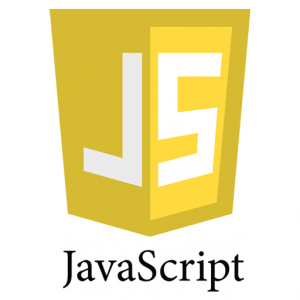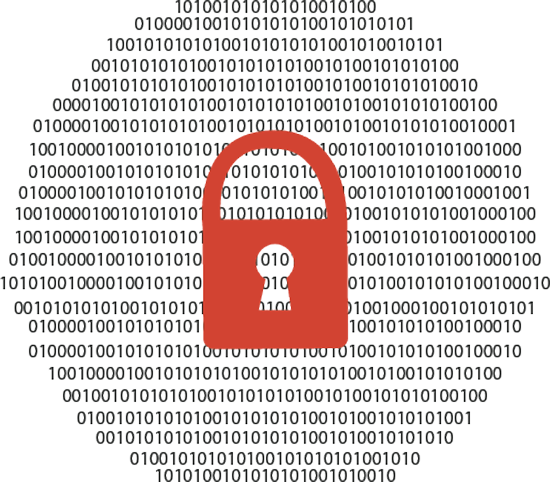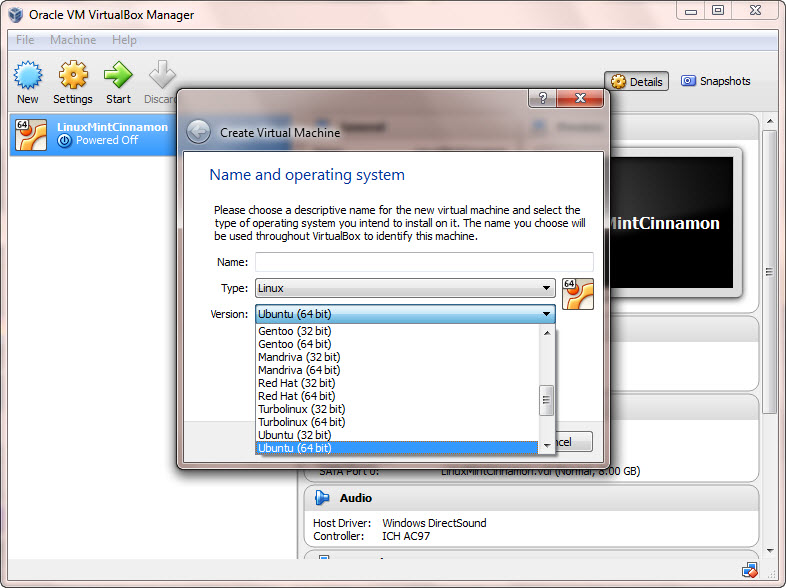When Windows 8 was first introduced, the iconic Start menu was removed. Many users were frustrated by this removal. For instance, you cannot shut down your computer the same way you do in previous versions of Windows: Start->Shut down. You will need to switch to the home screen, then choose shut down from the power icon.
Responding to users’ objection of the removal of the Start button, Microsoft sort of brought back the Start button in Windows 8.1. If you right-click the Windows icon at the left bottom corner, you will get a menu similar to the previous Start menu, and more importantly there is a shut down option (this is also a quick way to differ Windows 8.1 from Window 8).
Besides the above two ways to shut down a Windows 8.1 computer, there are two other shut-down options which are universal in all Windows versions. Below are the four ways in details:
Method 1:
1. Switch to the home screen, then click on the power icon next to the user name and choose “Shut down”.
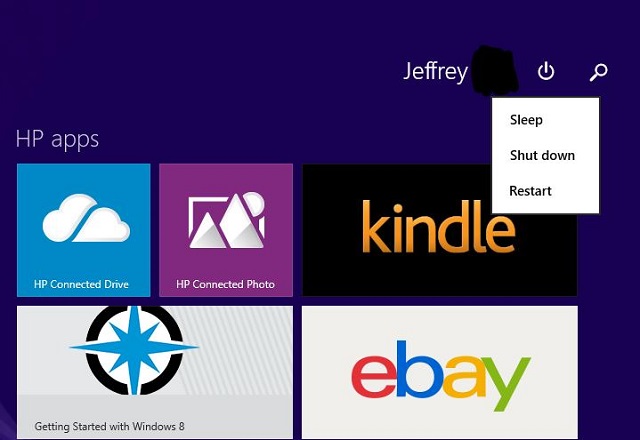
Method 2:
1. Right-click on the Windows icon at the left bottom corner, and from “Shut down or sign out” option, choose “Shut down”

Method 3:
1. Press the combination Ctrl+Alt+Del
2. When the screen comes on, click on the power icon at the right bottom corner, then choose “Shut down”
Method 4:
1. Press the combination Alt+F4
2. Choose “Shut down” from the drop down list when the “Shut Down Windows” screen comes on
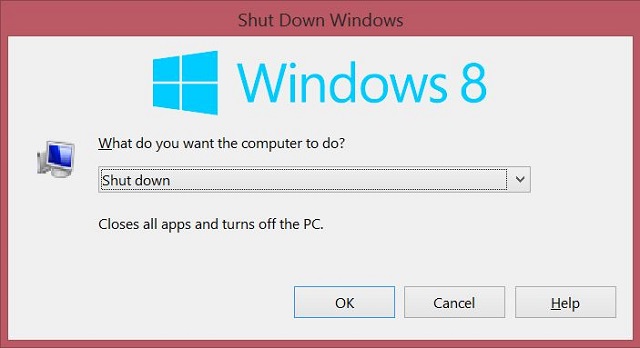
Hope this helps.