![]()
If you have installed Google Drive or Microsoft OneDrive on your Windows PC, you will notice that Windows search does not find any documents in your Google Drive (or Microsoft OneDrive) folder. The cause of the problem is Windows indexing service didn’t index Google Drive (or Microsoft OneDrive) folder, even though these folders are listed in the index options. So why Windows indexing service failed to index those folders? It is because the permission is not right. To fix the problem, just follow the simple steps below:
1. Right click the Google Drive (or Microsoft OneDrive) folder and select Properties.
2. Under the Security tab, you will notice that the SYSTEM account is missing. So click Edit button and add SYSTEM account with full control permission.
3. Click OK to exit.
Now Windows indexing service should pick up Google Drive (or Microsoft OneDrive) folder and correctly index the items in the folder.
Reference: http://superuser.com/questions/485719/windows-7-index-search-does-not-work-in-google-drive-folder
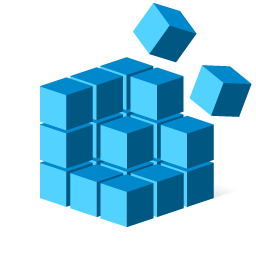

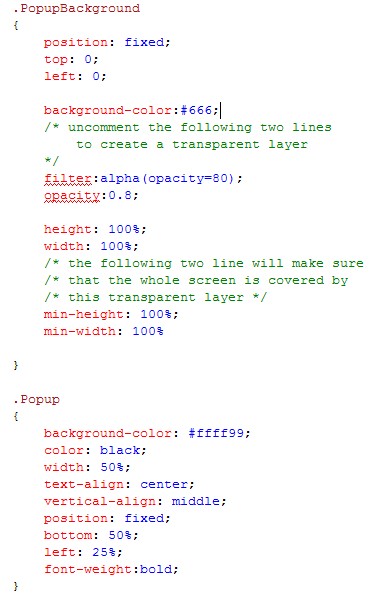
Wow!
Thanks – Easy fix for something that is hard to find an answer to. MS community had one answer – run the search trouble shoot – useless
grateful as hell in philly
This did not work for me. The only thing that worked was to remove google drive completely from indexing. Both in the folder settings and in the indexing options. Search is, of course, slower but at least it works