If you use Windows XP Mode and make any change in your BIOS, then you may notice that next time when you try to launch Windows XP Mode, you will get an error message as this:
Windows XP mode could not be restored because of either host processor mismatch or lack of hardware assisted virtualization support in the system.
The reason is that by default when you close Windows XP Mode, Windows Virtual PC will put Windows XP Mode in hibernation. If you make change in your BIOS, then Windows Virtual PC will think the hibernation file is corrupted and throw the above error. The fix is easy: find the hibernation file, delete it (or rename it), then restart Windows XP Mode.
The hibernation file in Windows 7 is located at C:\Users\{UserID}\AppData\Local\Microsoft\Windows Virtual PC\Virtual Machines, the name of the file is “Windows XP Mode.vsv”. You can either change the extension or delete the file, then restart Windows XP Mode, it will create a new .vsv file.
To prevent this error from happening again in the future, you can change the virtual pc option from Hibernation to Shutdown.
1. Open Virtual PC.
2. Click on Tools and then click on Settings.
3. Under the Close tab, change the option from Hibernate to shutdown.
4. Restart your computer and start your Virtual PC for the changes to take effect.
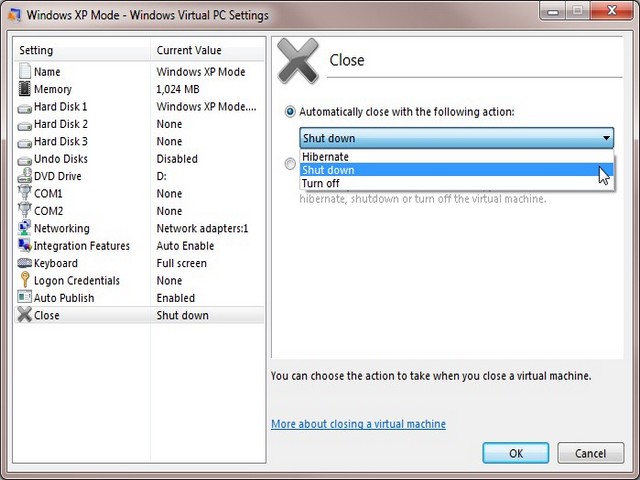

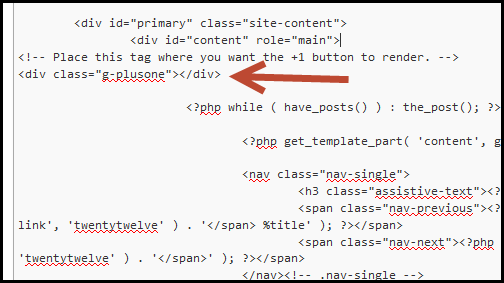


Thank you so very much for the information to solve my problem with starting the XP Virtual Machine.
Thank you for this information. I run my virtual from a usb drive.The hibernation file was in the directory where the other virtual machine files reside, not on my local machine. Once I figured that out everything worked great.
Thank you so much!! Your solution fixed my problem 🙂
working! Thank you.