1. Speed and Performance
With its own JavaScript engine Chakra, Microsoft Internet Explorer 9 released this week has better SunSpider JavaScript test score than any other web browsers, such as Google Chrome 10, FireFox 3.6 (and FireFox 4.0 RC), Safari 5.0, and Opera 11.
The new JavaScript engine is also able to access the computer’s graphics card processor to speed up the performance, especially for 3D graphic and video (this is so called hardware acceleration feature in IE 9). It explains why you will have a better experience when visiting the IE’s marketing sites (IE Test Drive and Beauty of the Web) with IE 9 than with other web browsers, such as Chrome and FireFox.
For example, FishIE Tank demo with 20 fish, IE 9 displays 60 FPS, while Chome 10 and FireFox 3.6 only about 30 FPS and 20 FPS, respectively.
FishIE Tank with 10 fish in IE 9
FishIE Tank with 10 fish in Chrome 10
FishIE Tank with 10 fish in FireFox 3.6
When the number of fish increases to 100, the speed drops to 56 FPS for IE 9, 21 FPS for Chrome, and only 6 FPS for FireFox, and FireFox becomes slow to respond. While it comes to 1000 fish, the speed drops to 29 FPS for IE 9, 2 FPS for Chrome, and 2 FPS for FireFox, and FireFox becomes non-responsive and Chrome becomes slow to respond.
Also, the Task Manager of my pc shows that while running the FishIE Tank demo, IE 9 uses about 15% of the CPU, Chrome uses 25%, and FireFox uses 25%. So the hardware acceleration feature in IE 9 is able to reduce CPU burden by using the graphics card power, and as the result, the performance and speed is greatly improved. Of course, there are some other factors credited for the performance and speed of IE 9, you can read them here.
2. Tab Arrangement
By default, IE 9 has a short address bar and all tabs are right after the address bar. This tab layout gives you a little bit more space. But if you want to go back to the old and familiar layout, having the address bar and tabs on separate rows, you can easily do it by right-clicking the top of the IE window and choose “Show tabs on a separate row”.
IE 9 finally caught up with Chrome and FirFox on converting a tab window to a separate window, and vice versa. So you can now in IE 9 drag a tab out of all tab windows to make it a separate window, or you can drag a separate window and drop it to any location among tabs.
3. Pinned Site
When you drag a tab window to Windows 7 task bar, you will be able to pin the window to the task bar. It is a very handy feature that allows you to have your favorite web sites in just one-click away.
4. Integration of Information Bar and Download Manager
In IE 9, the information bar is moved to the bottom of the screen, and is integrated with the new download manager. Prior to IE 9, the information is displayed in an inconsistent way, for instance, when a popup window is blocked, the information is displayed in the information bar; when a file is being downloaded, the file download dialog is displayed; when a mixed web site (secure and non-secure content) is visited, a security warning window is prompted:
In IE 9, all those are integrated into a single information bar to give a consistent user experience.
How do you think about the new IE 9? What is your favorite feature of IE 9?
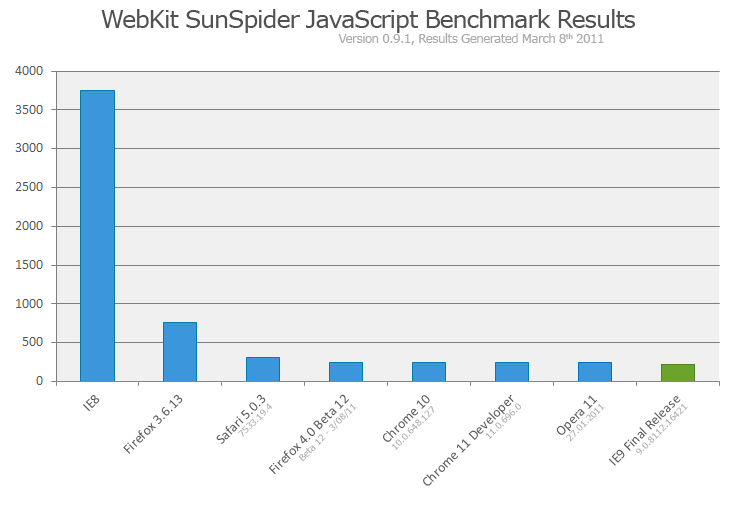
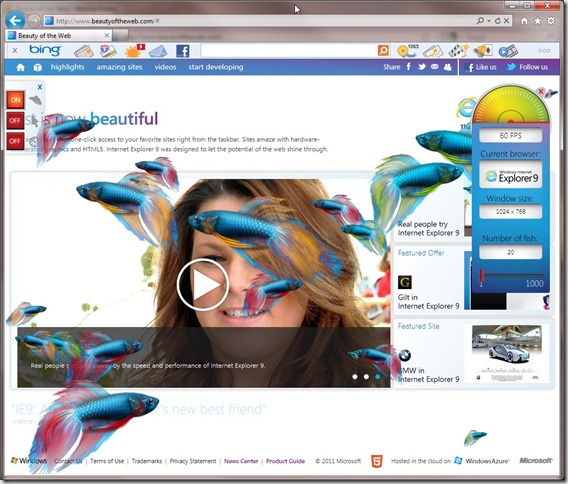
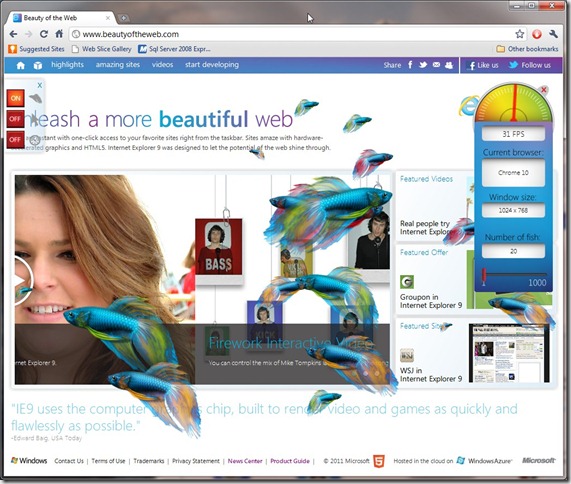
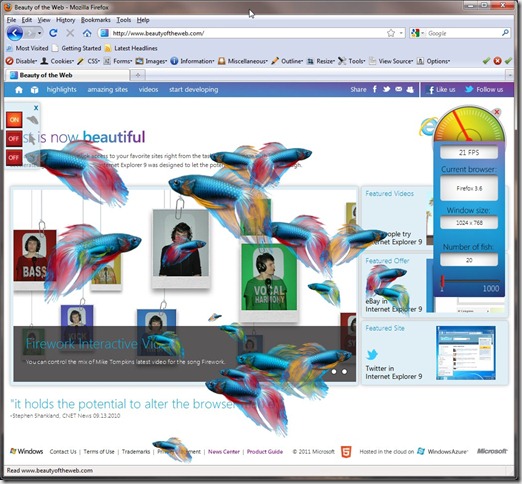
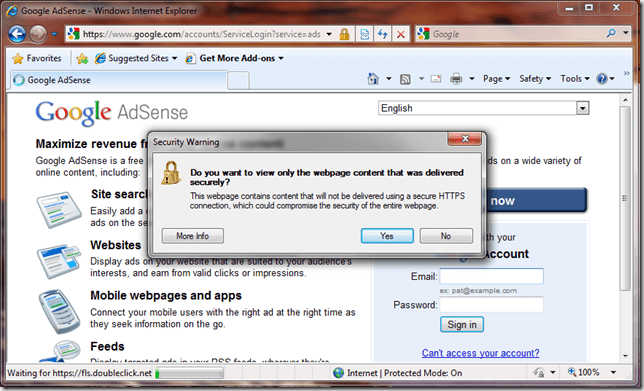
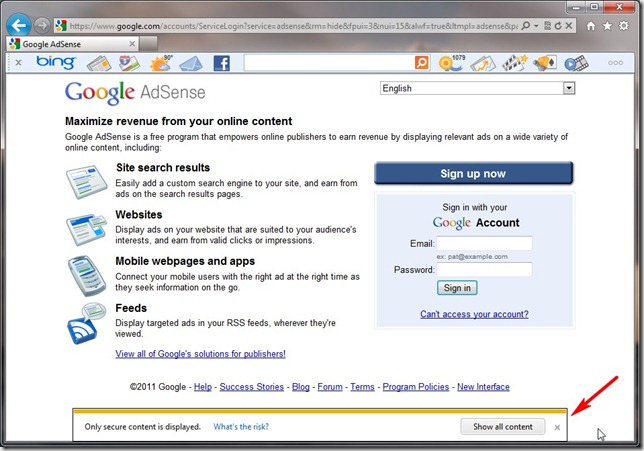
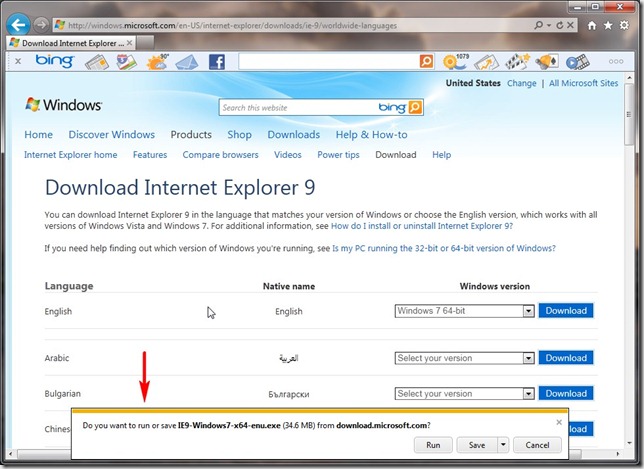

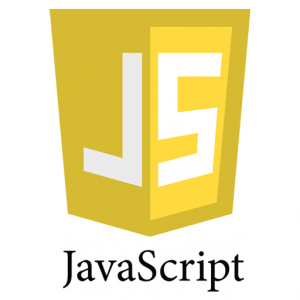
That yellow info bar is really annoying. Would like to disable it. 🙁
Well, I personally like the info bar. Google Chrome has something similar, FireFox has something similar. I bet you can disable it by ajusting the security level, but I haven’t tried.