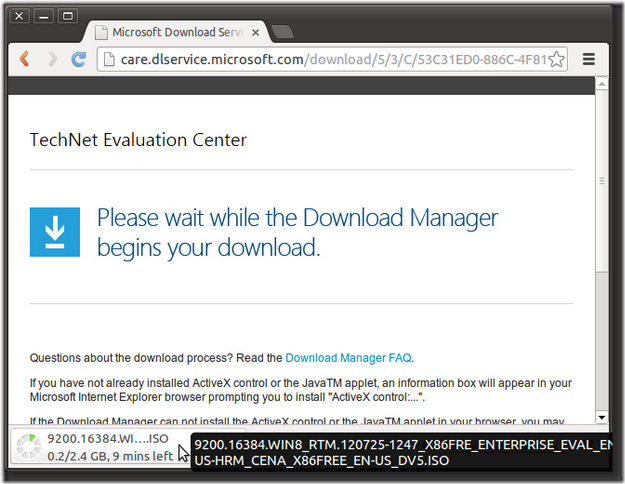The Problem Steps Recorder is a new feature introduced in Windows 7. It enables the end users to record problem they have with an application and provides a detailed screen-by-screen view with helpful information. By using this tool, end users can easily report the problem they have and help reduce time spent with the help desk. It also help the staff at the help desk to easily reproduce the problem and quickly understand the problem.
The Problem Steps Recorder does not log record the information you entered in a form, but since it takes screen shots, if there is sensitive information displayed on screen, it will be captured in the screen shot. Be careful here.
The Problem Steps Recorder in Windows 7 Beta is hard to find. There are two ways to launch it:
1. Click “Start” menu then type “Problem Steps” in the search box, then click the link showed in the search result “Record steps to reproduce a problem”.
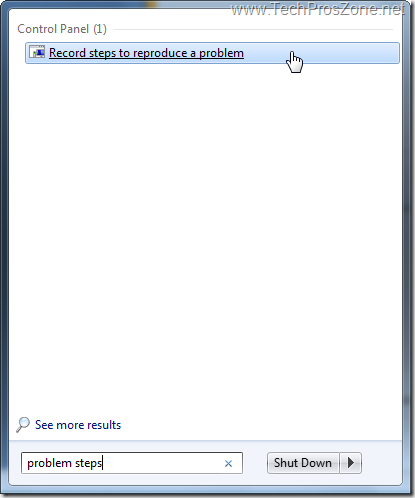
2. Go to Control Panel, then click “Troubleshooting”. And type “Problem” in the search box at the upper right corner, then click “Record steps to reproduce a problem” link.
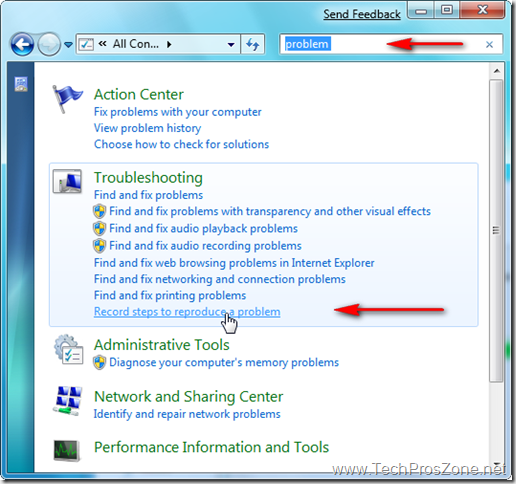
The Problem Steps Recorder will launch as following screen shot shows. Click “Start Record” button to start the recording process.

You can try to reproduce the problem you have. Finally, click “Stop Record” when you are done.

You will be prompted to save the recorded file as a zip file.
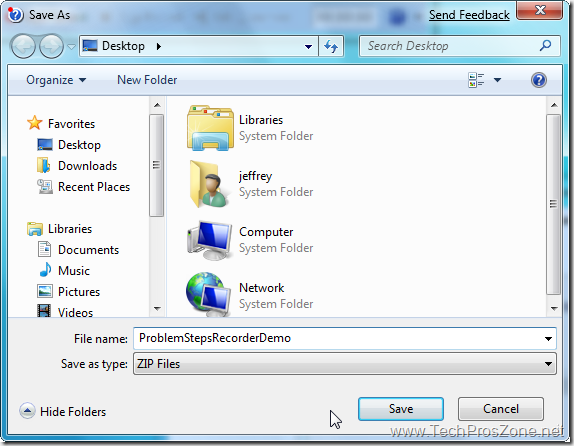
Now a zipped .mht file is saved to the location you specified. You can unzip the file to see what has been recorded and can email the zip file to the help desk for them to investigate your problem.
Pretty neat, right?