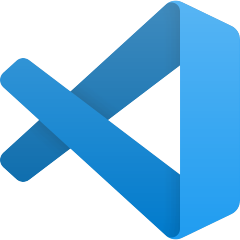Not-so-good news: the Linux installation package of VMWare Server does not have a user-friendly graphic user interface. And very likely you will need to build the package yourself on your Linux box. It is why it is not easy or straight-forward to install VMWare Server on Ubuntu. (It’s a shame that the VMWare development team does not have a deb package for Ubuntu, or a working rpm package for Fedora Core)
- Download VMWare Server 2.0 Beta 2 from VMWare. You will need to register in order to get the free serial number for installation. Download the tar ball file, not the rpm package.
- Open a terminal and change to the directory where you saved the VMWare Server tar file.
- Extract the tar file by running:
tar -xzvf VMware-server-xxxx.tar.gz
- A directory called vmware-server-distrib will be creaded. Now, run the following commands:
cd vmware-server-distrib
sudo ./vmware-install.pl
- Follow the instructions on the screen and accept all default values. Eventually the installation will fail. It’s OK, don’t panic.
- Now, install some supporting packages because by default Ubuntu desktop edition does not install them.
sudo apt-get install build-essential linux-headers-'uname -r'
sudo apt-get install xinetd
- Now, download VMWare-Any-Any-Update116 from vmkernelnewbies and use it by running the following commands:
tar -xvzf vmware-any-any-update116.tgz
cd vmware-any-any-update116
sudo ./runme.pl
- At the end of VMWare-Any-Any-Update, vmware-config.pl will be executed automatically. Just follow the instrucations on the screen and answer all questions, and it should build and compile fine.
- After the installation, you have to run the following commands before you can run VMWare:
sudo ln -sf /lib/libgcc_s.so.1 /usr/lib/vmware/lib/libgcc_s.so.1/libgcc_s.so.1
sudo ln -sf /usr/lib/libpng12.so.0 /usr/lib/vmware/lib/libpng12.so.0/libpng12.so.0
- To launch VMWare Server, open FireFox web browser and type in http://127.0.0.1. When prompt for login username and password, enter “root” for username, and your root password.
Ubuntu does not assign a password for “root”, you can add a password for “root” manually. - Through the web interface of VMWare Server, you can create new virtual machines.
The following links helped me very much to install VMWare Server 2.0 on my Ubuntu 8.04 box.
- http://ubuntuforums.org/showpost.php?p=4357442&postcount=10
- http://www.bauer-power.net/2008/04/installing-vmware-server-on-ubuntu-804.html