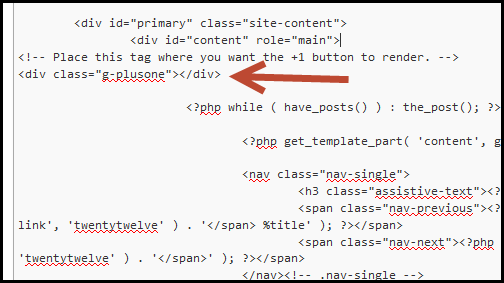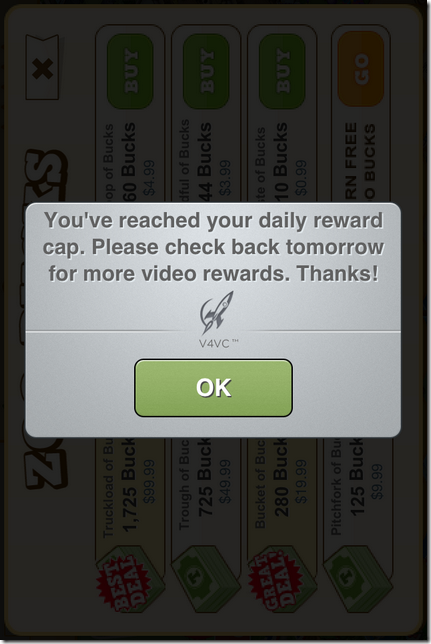The Windows Registry is a critical and essential part of the Windows operating system and stores low-level settings for both the OS and the applications, such as device drivers, services, security settings, and so on. It is intended for advanced and experienced users to modify the system especially when there is no other way to do it, because modifying Windows Registry may cause your Windows system not to operate and even crash. Therefore, normal users are not encouraged to touch the Windows Registry, and if they must, then it is highly recommended to backup the whole Windows Registry before any modification.
I don’t usually touch the Windows Registry even though I consider myself an experienced and tech savvy, but today is one of those days that I must modify the Windows Registry to change the name of the network adapter created by VirtualBox. There is no need to explain why I need to make the change because it is not relevant to the topic and I don’t want to waste your time on it. Anyway, when I tried to modify the value of the registry key, I got an error:
Error Editing Value. Cannot edit FriendlyName: Error writing the value’s new contents
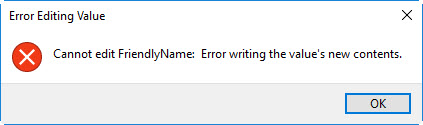
This seems to be a permission error, so I restarted Regedit.exe with Administrator privilege, but I got the same error. It turned out that by default in Windows 10, the registry is read-only even for the Administrator account and I have to explicitly grant Administrator with the correct permission to the registry item I edit:
1. Select the registry item in Registry Editor and right-click it and choose “Permissions…”
2. If the name of the current logon user is not listed under “Group or usernames”, then click “Add” button to add it
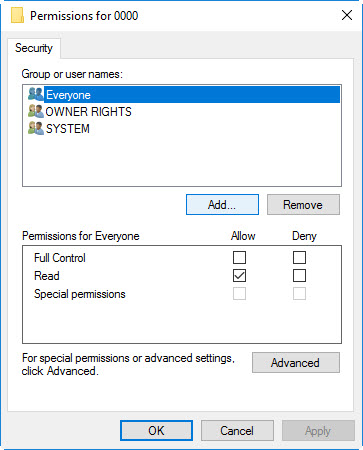
3. Once the user is added, then highlight the user and click “Advanced” button
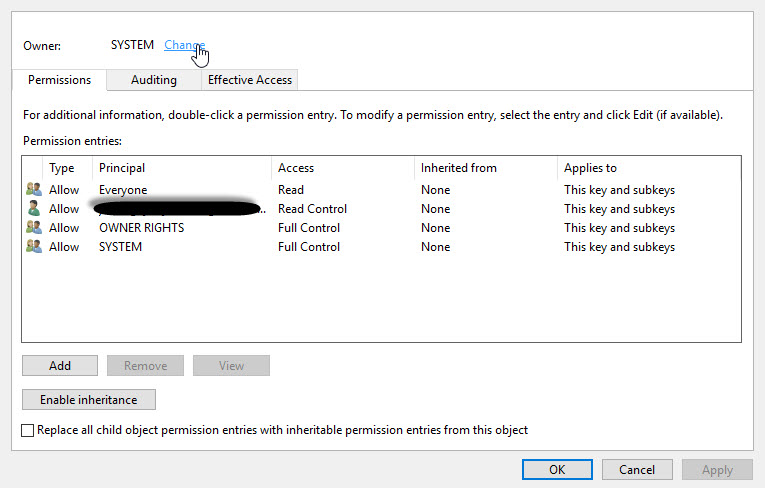
4. Click “Change” in the Owner section, then assign the ownership to the current logon user, then click OK to return to the Permissions window. You should see that the current logon user has Full Control permission to the registry item. Click OK to exit the window and go back to Registry Editor.
5. You should be able to change the registry value of a specific registry item.